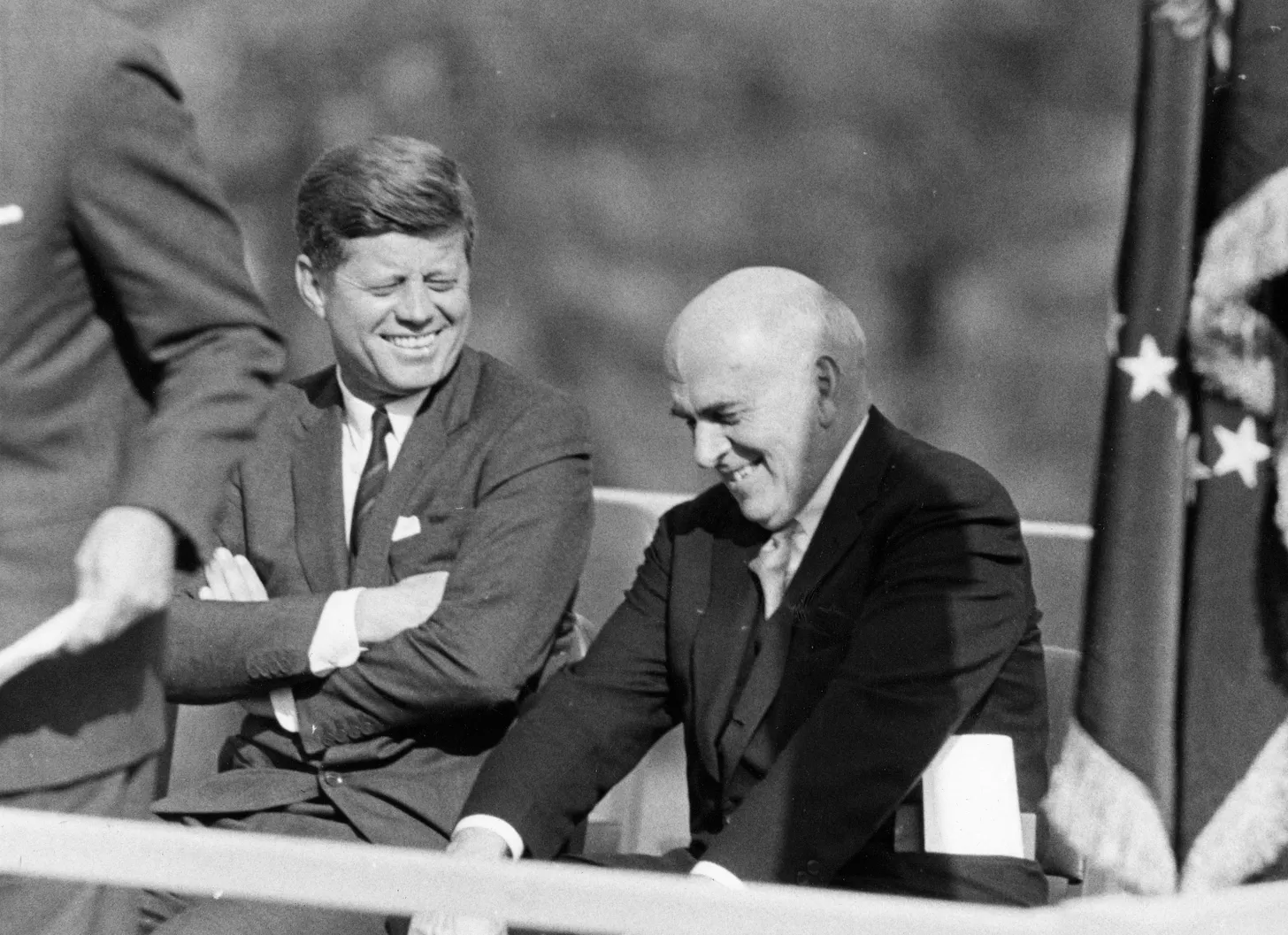Unlock Text Insights with Wordsift.org Create Word Clouds and Improve Writing.
Welcome to this exploration of WordSift.org, a powerful tool that helps visualize text data in a way that is both informative and engaging. Unlike some other tools that have fallen out of favor, WordSift remains a reliable option for anyone looking to analyze text effectively. Whether you're a teacher, student, or just curious about the words in a piece of writing, WordSift can help you sift through the noise and uncover valuable insights.
What is WordSift?
WordSift is a web-based tool designed to create word clouds, providing a visual representation of text. By inputting a body of text, users can quickly identify the most frequently used words, giving insight into the main themes and ideas present. This capability is especially useful for educators, writers, and anyone involved in text analysis.
Getting Started with WordSift
To begin using WordSift, simply visit the website and paste your text into the input box. For demonstration purposes, let’s use Martin Luther King Jr.'s iconic "I Have a Dream" speech, which contains 1,687 words. Once you input the text, select the "sift" button to generate your word cloud.
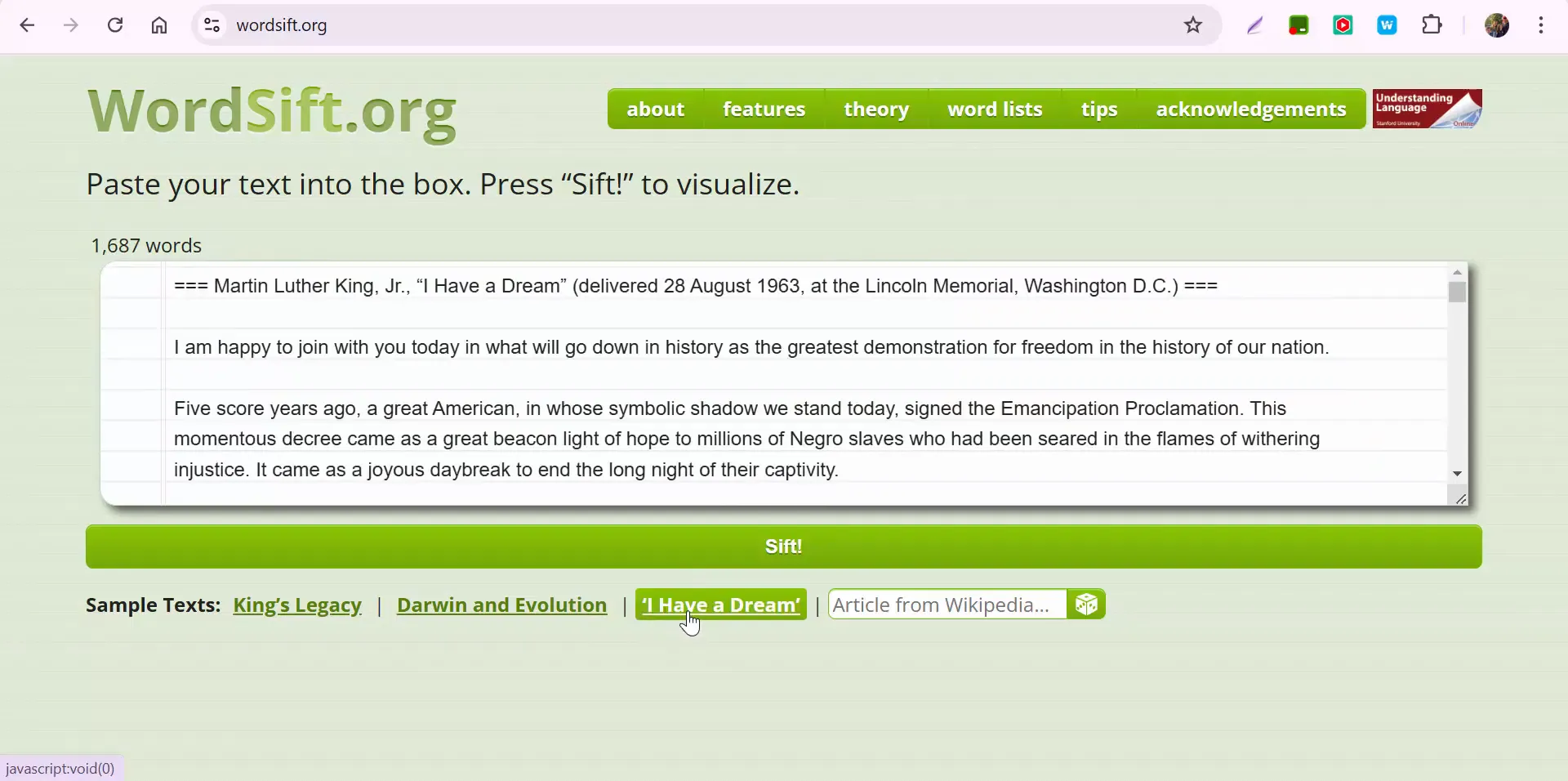
Understanding the Output
After sifting through the text, you'll see a visual representation of the most frequently used words. Initially, WordSift limits the output to 50 words. However, if you want to analyze more words, you can adjust the settings. Click on the "cloud settings" option, increase the word count to 100, and hit enter.
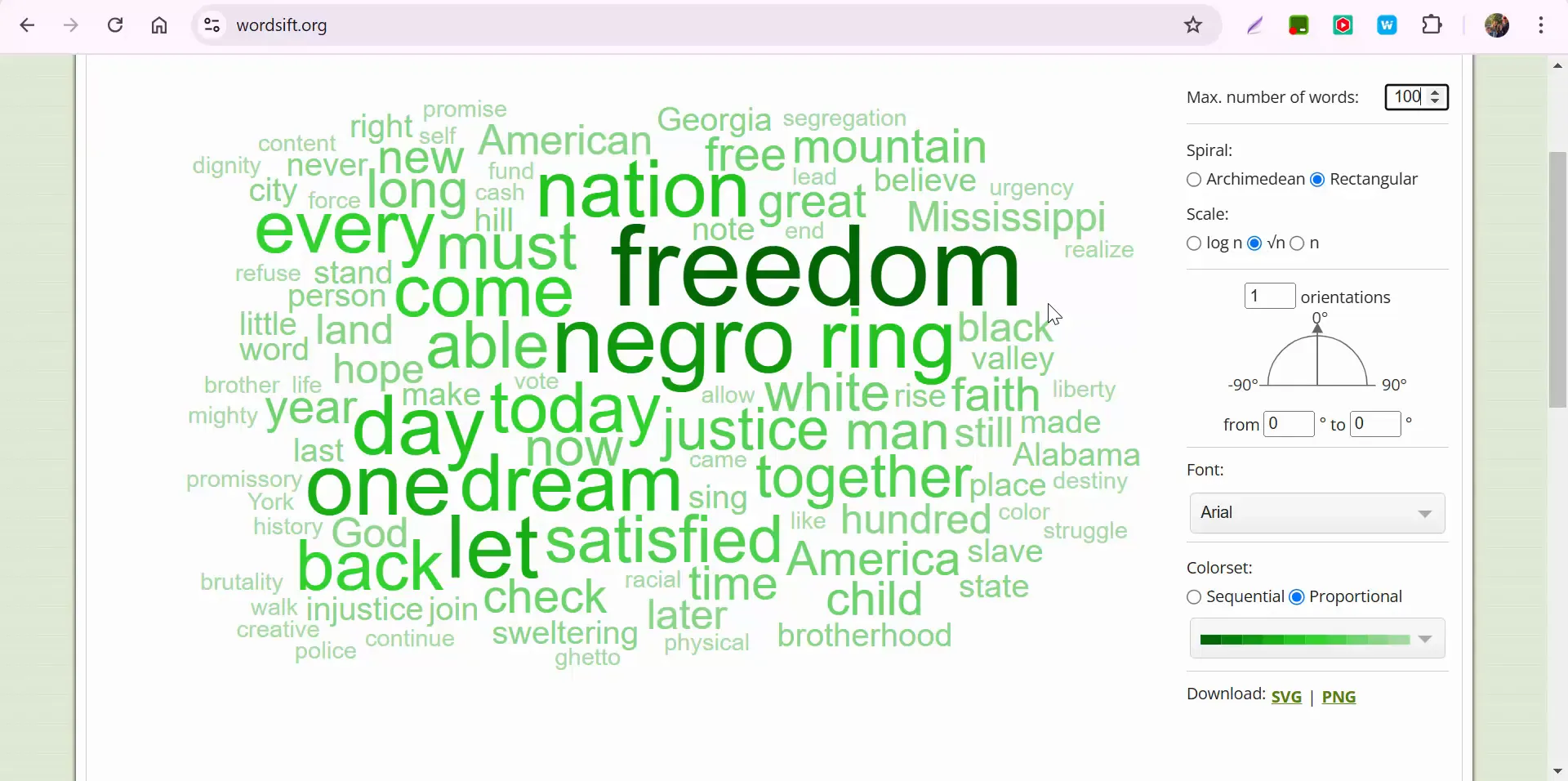
Customizing Your Word Cloud
WordSift offers various customization options to enhance your word cloud. You can change the font, layout, and color scheme to suit your preferences or the needs of your audience. After making adjustments, click on "redraw the cloud" to see your updated visual.
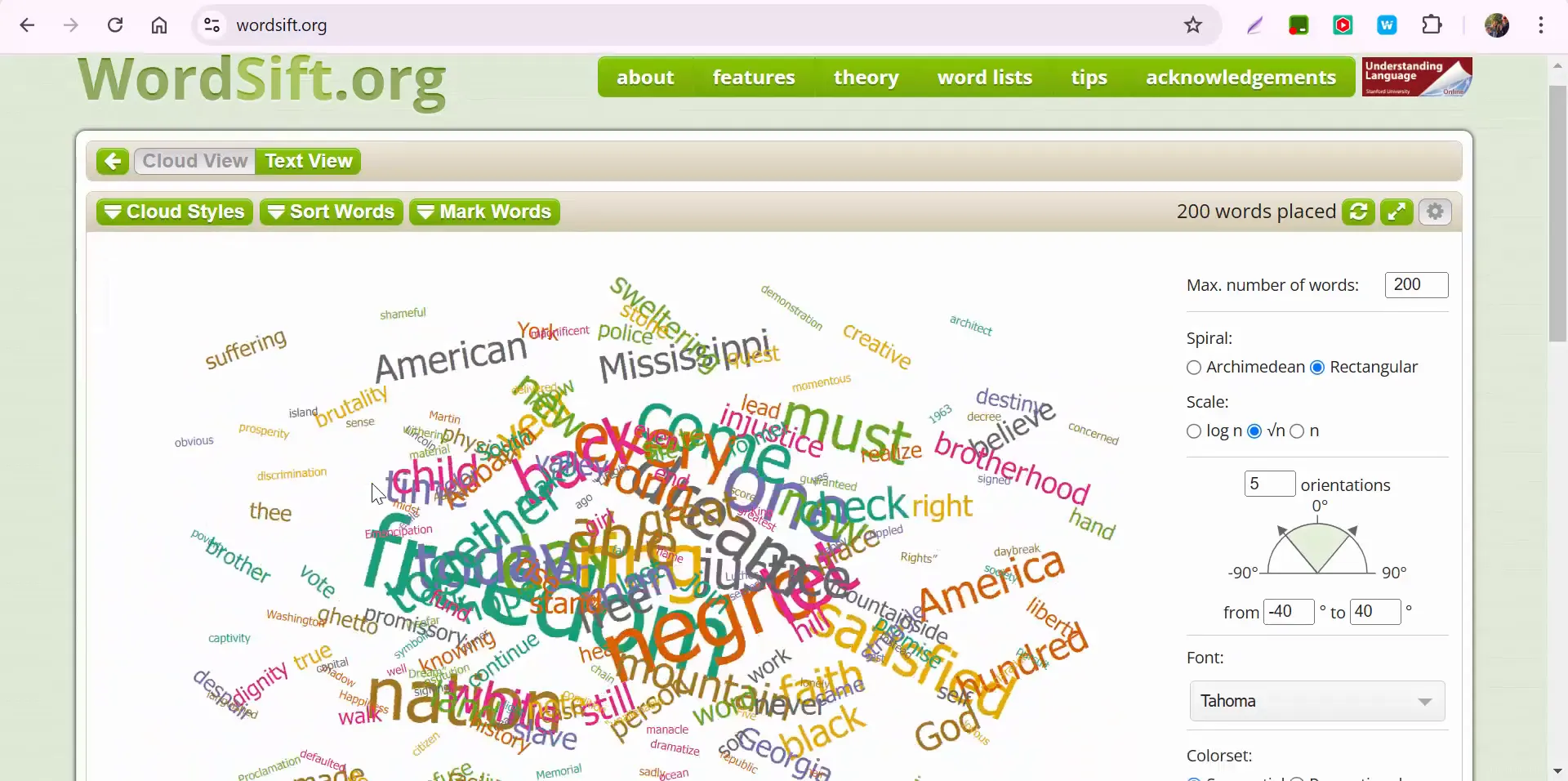
Exploring Cloud Styles
In addition to basic settings, WordSift provides different "Cloud Styles." You can hover over each style to see how many times words have been used in the text. This feature allows you to explore the text's richness and frequency of word usage further.

Filtering and Sorting Options
Another excellent feature of WordSift is its sorting options. You can sift the words alphabetically, both from A to Z and Z to A. This is particularly helpful if you're looking for specific terms or want to see the text's structure in a different light.
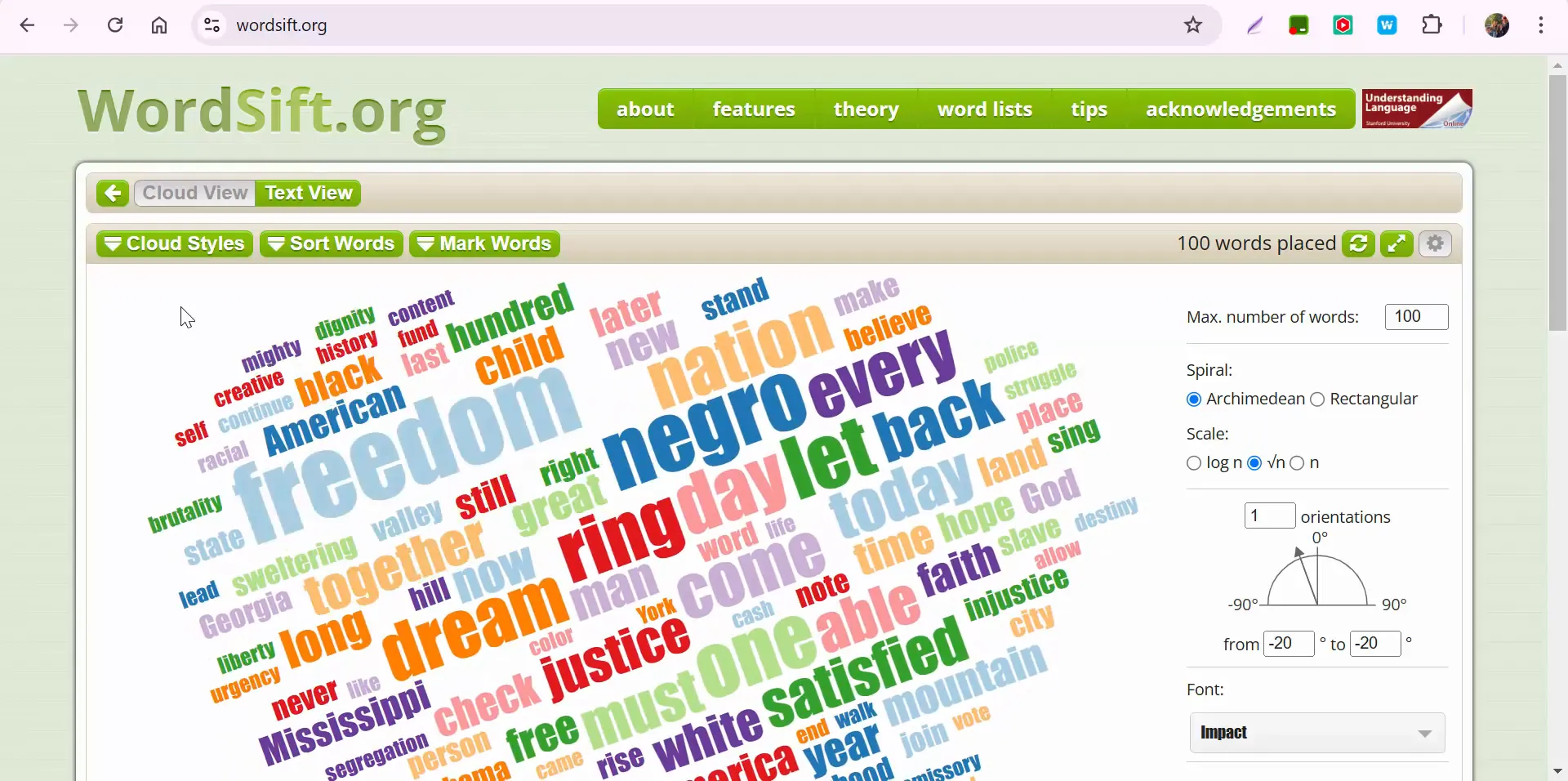
Why Use WordSift?
WordSift stands out for several reasons:
- Visual Learning: The word cloud format makes it easier to grasp complex texts and identify key themes at a glance.
- Eliminating Redundancy: By visualizing word frequency, you can pinpoint overused words and phrases, helping you refine your writing.
- Engagement: The interactive nature of the tool encourages exploration and deeper understanding of the text.
- Educational Value: Teachers can use WordSift to help students analyze literature, speeches, and other texts effectively.
Practical Applications
WordSift can be applied in various contexts:
- Education: Teachers can use it to analyze student essays or literature, helping students understand the importance of word choice and theme.
- Content Creation: Writers can visualize their drafts to identify repetitive language and refine their work.
- Research: Researchers can analyze large bodies of text, such as articles or reports, to uncover trends and themes.
- Public Speaking: Speakers can use WordSift to analyze their speeches, ensuring clarity and impact in their messaging.
Conclusion
WordSift.org is an invaluable resource for anyone looking to unlock insights from text. Its user-friendly interface, coupled with powerful visualization capabilities, makes it a must-try tool for educators, writers, and researchers alike. Whether you're analyzing a famous speech or your own writing, WordSift can help you see the words in a whole new light. If you have any questions or need assistance, don’t hesitate to reach out!
Thanks for exploring WordSift with me. Happy sifting!
Exploring Word.org: A Powerful Tool for Visualizing Text
Hey everyone, it’s Brad! Today, let's dive into Word.org, an excellent tool for creating word clouds. If you've used similar sites in the past that no longer work, you’ll be happy to know that this one does—and it’s packed with features that make it a valuable resource for both educators and students.
Why Use Word Clouds?
Word.org is fantastic for several reasons, such as:
- Visualizing Text: It offers a quick way to see which words appear most frequently in a given passage.
- Identifying Overused Words: If you're working on refining writing, word clouds help spot overused terms.
- Aesthetic Appeal: Sometimes, it’s just fun to create visually appealing representations of text.
Getting Started
To show how Word.org works, I tested it with famous speeches, like the Gettysburg Address. When pasting text, keep in mind that fewer than 300 words are not recommended for optimal visualization. Instead, I opted for Martin Luther King Jr.’s I Have a Dream speech, which contains 1,687 words—perfect for analysis.
Once you input your text, simply hit the Sift button. This generates a word cloud based on your input, and as you scroll down, you’ll find additional insights and data.
Customizing Your Word Cloud
One of the great features of Word.org is its flexibility. By default, it displays the top 50 words, but you can easily adjust this. Here’s how:
- Change Word Count:
- Select Cloud Settings, adjust the word count (e.g., increase it to 100), and hit Enter to update the visualization.
- Modify Fonts & Styles:
- Want a different look? Explore various fonts to personalize your word cloud.
- You can also choose different Cloud Styles and see how often words appear by hovering over them.
- Sorting Options:
- Arrange words alphabetically, either A to Z or Z to A, for a different perspective on your content.
Final Thoughts
Word.org is an easy-to-use, versatile tool that can help students, writers, and educators analyze and present text creatively. Whether you're looking to identify key themes in a speech, avoid redundancy in writing, or simply create a fun visual, it’s definitely worth exploring.
If you have any questions, feel free to reach out. Thanks for reading, and happy word clouding!
Take care,
Brad
Source: View source