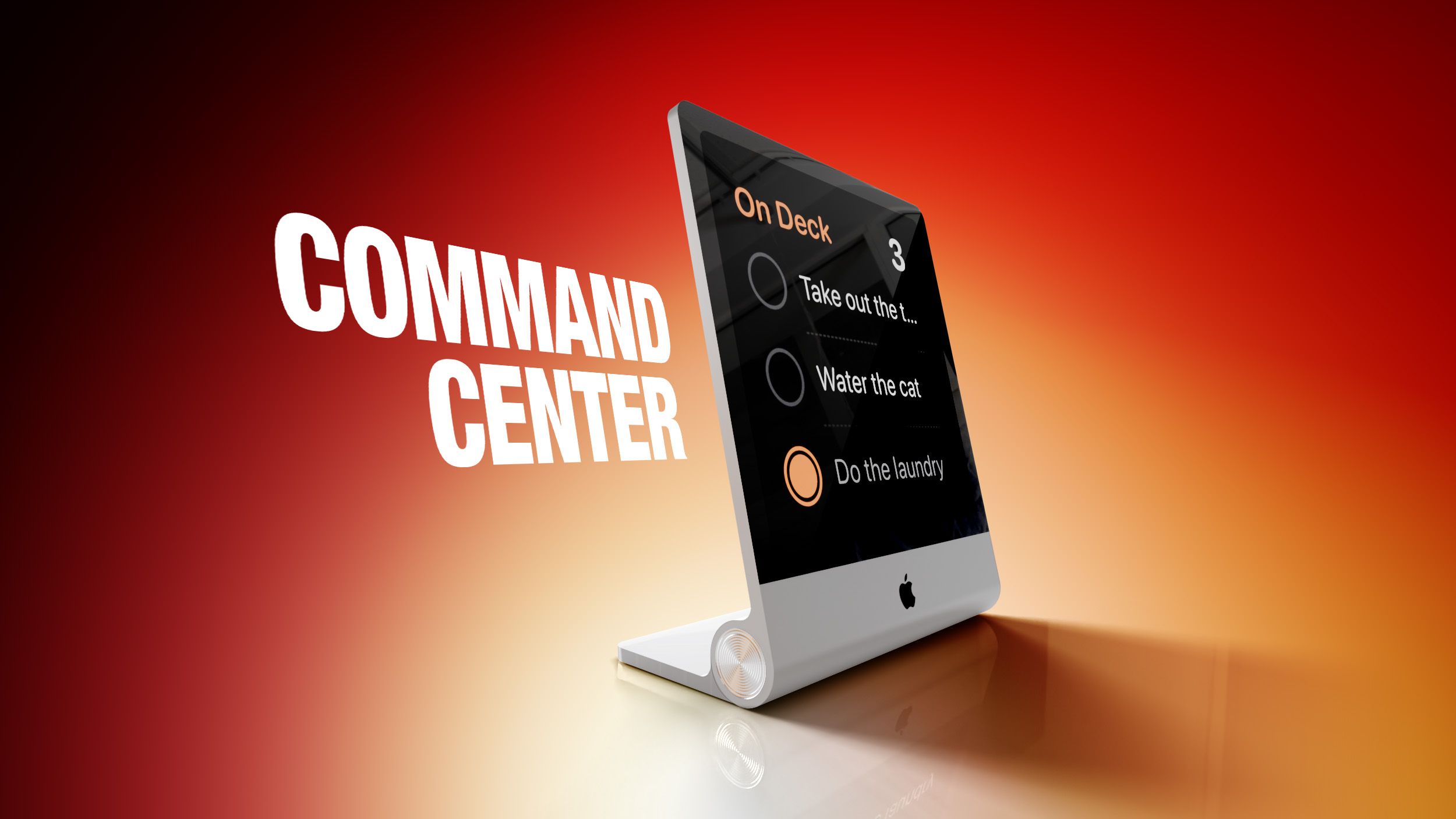A lot of traditional computing tasks can be handled on a smartphone—albeit on a smaller screen and without the benefit of a mouse and keyboard—and those tasks extend to photo editing. If you have enhancements and tweaks to make to your pictures on the go, your phone is perfectly capable of handling them.
There are a host of photo editing apps to choose from, including the Apple Photos and Google Photos options that come as part of iOS and Android respectively. Here though we’re going to focus on a company and a name synonymous with image editing on the desktop: Adobe Photoshop.
Photoshop on phones takes the form of the Photoshop Express Photo Editor, which you can download for free for iOS and Android. You can use it for free, with more advanced features and cloud storage available for $4.99 per month or $34.99 per year (this works separately to a subscription to Photoshop for the desktop).
Using Photoshop Express Photo Editor

Don’t expect the exact features in Photoshop Express Photo Editor on mobile as Photoshop on the desktop: It’s a cut-down, simplified version of Photoshop for smaller screens and less powerful devices. That said, you can still do plenty with your images through this stripped-down interface.
To get started in the app, tap Photo Editor & Retouch, then pick an image from your phone’s gallery. You can see the range of tools available at the bottom of the screen: Adjustments for tweaking colors and brightness, for example, or Crop for cutting out the parts of the image you don’t need.
The Heal brush can be used to correct blemishes and inconsistencies in the image—as well as clone or erase certain areas—while Background lets you apply various effects to the background of a picture. The app will attempt to distinguish between the background and anything in the foreground, but you can refine the default selection if needed.
Photoshop Express Photo Editor comes with AI generation capabilities built in as well: Tap the Insert Objects button, for example, enter a prompt, and you can drop in an AI-generated animal or object anywhere you like. You can keep tweaking the prompts as needed to get something that matches what you need.
There are numerous other features to explore too: You can apply filters to entire images (like a warm filter or a pop color filter), you can combine images together, you can put stickers, scribbles, and text on top of your pictures, and drop in a wide selection of borders too (swipe left and right to see all the available tools). When you’re happy with how an image is looking, you’ve got numerous options for sharing or saving it.
Other Adobe options for mobile

There is a more fully featured mobile version of Photoshop available too, but you can only get it on iPadOS (not iOS or Android). The app brings support for the PSD format, layers, advanced retouching features, and selection tools. Given the accessories you’ve got with the iPad, like the Apple Pencil and the Magic Keyboard, the experience isn’t too far off from the desktop version.
Adobe Photoshop for the iPad isn’t free though: You need to be subscribed to a Creative Cloud plan that includes Photoshop, and that will come with the iPad app included. If you don’t use Photoshop on a computer, you can subscribe to Photoshop for the iPad on its own, which will set you back $9.99 a month or $79.99 a year.
The companion app to Photoshop, Adobe Lightroom, is also available for iOS and Android. As with Photoshop Express Photo Editor, you can use a lot of the functionality for free, with a subscription ($4.99 a month or $49.99 a year) getting you more features—such as the healing brush and batch editing. You also get all the premium features if you have a Creative Cloud subscription that includes Photoshop.
We should also mention Adobe Express, which you can install for iOS and Android. This app is more focused on graphic design and AI-powered art creation, but it’s something to consider if you’re wanting to create images with Adobe software using nothing but your phone. You can apply basic effects and adjustments, combine text and images, crop images to size, and more.
It’s perfect for quickly creating social media posts for example, and you can get started with one of your own images or one of the many templates. It’s separate to the Creative Cloud plans, and can be used for free or with a subscription ($9.99 a month or $99.99 a year)—a subscription gets you more cloud storage, more credits for generating AI images, and more features (such as advanced background removal).
The post How to use Photoshop on your phone appeared first on Popular Science.
Source: View source