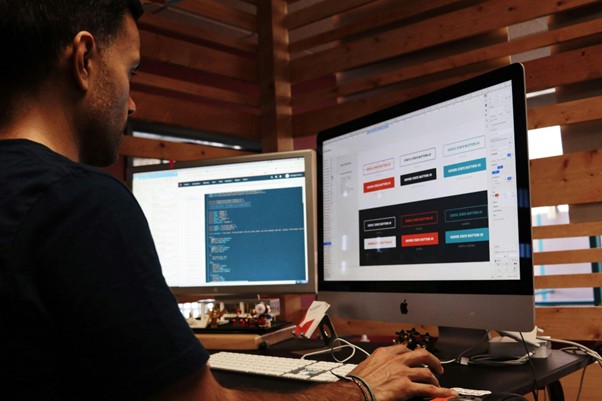How to Enable Dark Mode on SQL Server

How to Enable Dark Mode with SQL Shades
Since SSMS doesn’t fully support dark themes out of the box, you’ll need to use a third-party tool like SQL Shades to enable dark mode. Follow these simple steps:
- Download SQL Shades
Head over to the SQL Shades website and download the tool:
👉 Download SQL Shades - Install SQL Shades
Run the installer and follow the on-screen instructions to complete the installation. - Restart SQL Server Management Studio
After installation, restart SSMS to activate the dark mode. Once restarted, you’ll see the interface transformed into a beautiful dark theme.
A clean, dark-themed UI that works well with SSMS.
Improved readability with optimized color schemes for code and menus.
Minimal impact on system performance.
Source: View source