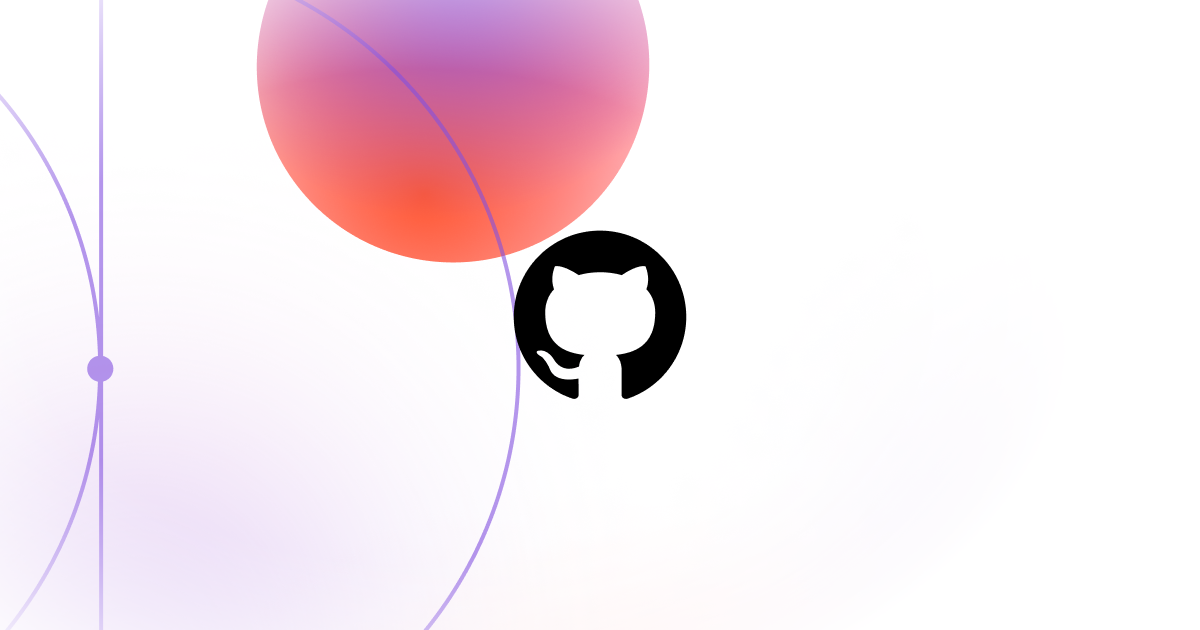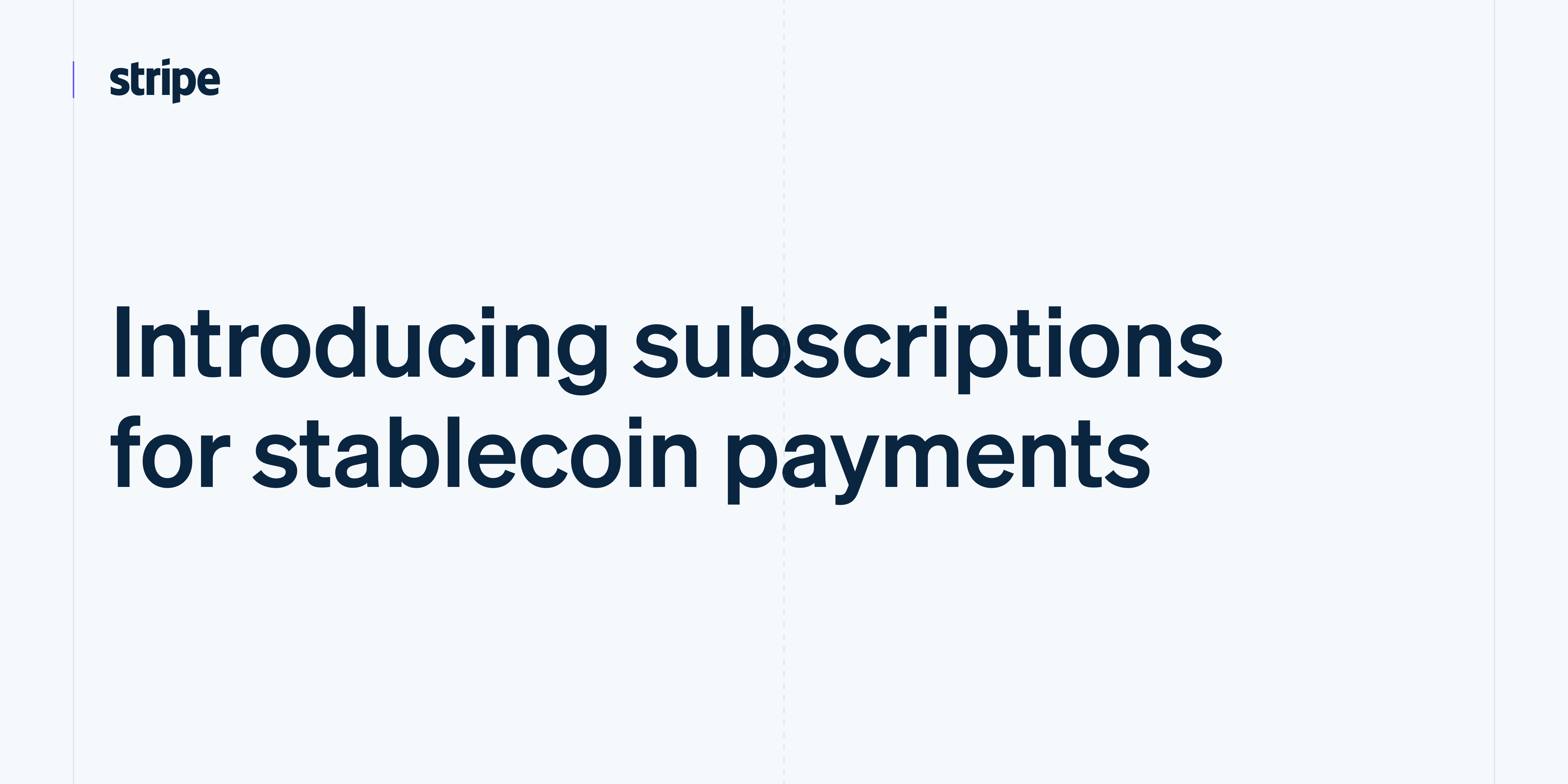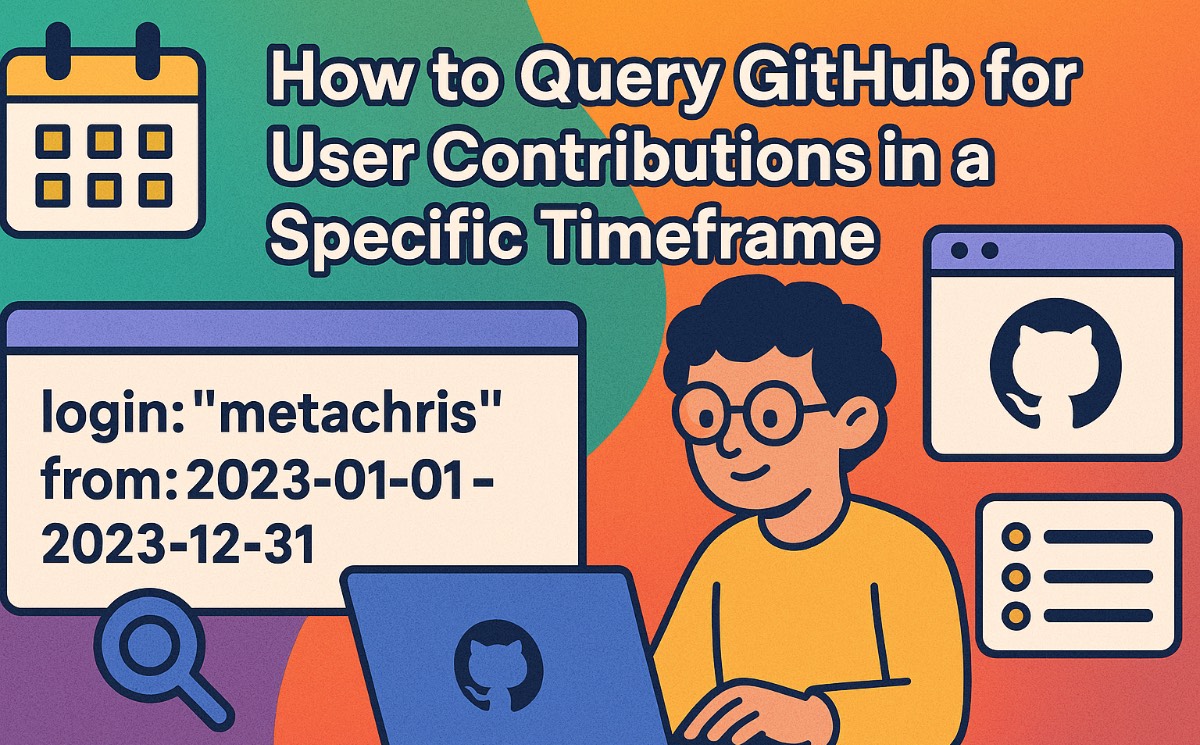Most developers are familiar with the standard Git workflow. You create a branch, make changes, and push those changes back to the same branch on the main repository. Git calls this a centralized workflow. It’s straightforward and works well for many projects.
However, sometimes you might want to pull changes from a different branch directly into your feature branch to help you keep your branch updated without constantly needing to merge or rebase. However, you’ll still want to push local changes to your own branch. This is where triangular workflows come in.
It’s possible that some of you have already used triangular workflows, even without knowing it. When you fork a repo, contribute to your fork, then open a pull request back to the original repo, you’re working in a triangular workflow. While this can work seamlessly on github.com, the process hasn’t always been seamless with the GitHub CLI.
The GitHub CLI team has recently made improvements (released in v2.71.2) to better support these triangular workflows, ensuring that the gh pr commands work smoothly with your Git configurations. So, whether you’re working on a centralized workflow or a more complex triangular one, the GitHub CLI will be better equipped to handle your needs.
If you’re already familiar with how Git handles triangular workflows, feel free to skip ahead to learn about how to use gh pr commands with triangular workflows. Otherwise, let’s get into the details of how Git and the GitHub CLI have historically differed, and how four-and-a-half years after it was first requested, we have finally unlocked managing pull requests using triangular workflows in the GitHub CLI.
First, a lesson in Git fundamentals
To provide a framework for what we set out to do, it’s important to first understand some Git basics. Git, at its core, is a way to store and catalog changes on a repository and communicate those changes between copies of that repository. This workflow typically looks like the diagram below:
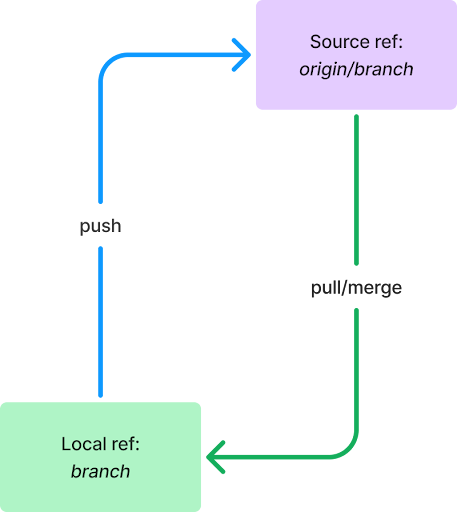
The building blocks of this diagram illustrate two important Git concepts you likely use every day, a ref and push/pull.
Refs
A ref is a reference to a repository and branch. It has two parts: the remote, usually a name like origin or upstream, and the branch. If the remote is the local repository, it is blank. So, in the example above, origin/branch in the purple box is a remote ref, referring to a branch named branch on the repository name origin, while branch in the green box is a local ref, referring to a branch named branch on the local machine.
While working with GitHub, the remote ref is usually the repository you are hosting on GitHub. In the diagram above, you can consider the purple box GitHub and the green box your local machine.
Pushing and pulling
A push and a pull refer to the same action, but from two different perspectives. Whether you are pushing or pulling is determined by whether you are sending or receiving the changes. I can push a commit to your repo, or you can pull that commit from my repo, and the references to that action would be the same.
To disambiguate this, we will refer to different refs as the headRef or baseRef, where the headRef is sending the changes (pushing them) and the baseRef is receiving the changes (pulling them).

When dealing with a branch, we’ll often refer to the headRef of its pull operations as its pullRef and the baseRef of its push operations as its pushRef. That’s because, in these instances, the working branch is the pull’s baseRef and the push’s headRef, so they’re already disambiguated.
The @{push} revision syntax
Turns out, Git has a handy built-in tool for referring to the pushRef for a branch: the @{push} revision syntax. You can usually determine a branch’s pushRef by running the following command:
git rev-parse --abbrev-ref @{push}
This will result in a human-readable ref, like origin/branch, if one can be determined.
Pull Requests
On GitHub, a pull request is a proposal to integrate changes from one ref to another. In particular, they act as a simple “pause” before performing the actual integration operation, often called a merge, when changes are being pushed from ref to another. This pause allows for humans (code reviews) and robots (GitHub Copilot reviews and GitHub Actions workflows) to check the code before the changes are integrated. The name pull request came from this language specifically: You are requesting that a ref pulls your changes into itself.
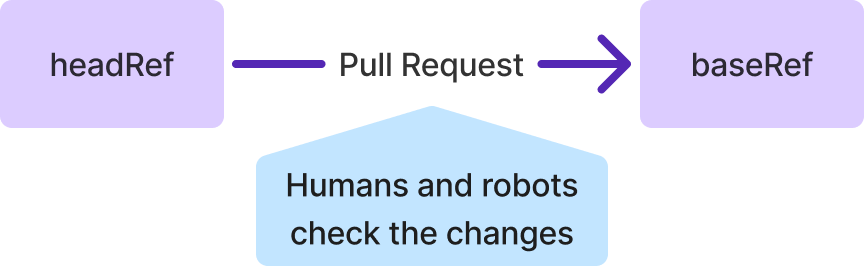
Common Git workflows
Now that you understand the basics, let’s talk about the workflows we typically use with Git every day.
A centralized workflow is how most folks interact with Git and GitHub. In this configuration, any given branch is pushing and pulling from a remote ref with the same branch name. For most of us, this type of configuration is set up by default when we clone a repo and push a branch. It is the situation shown in Figure 1.
In contrast, a triangular workflow pushes to and pulls from different refs. A common use case for this configuration is to pull directly from a remote repository’s default branch into your local feature branch, eliminating the need to run commands like git rebase <default> or git merge <default> on your feature branch to ensure the branch you’re working on is always up to date with the default branch. However, when pushing changes, this configuration will typically push to a remote ref with the same branch name as the feature branch.
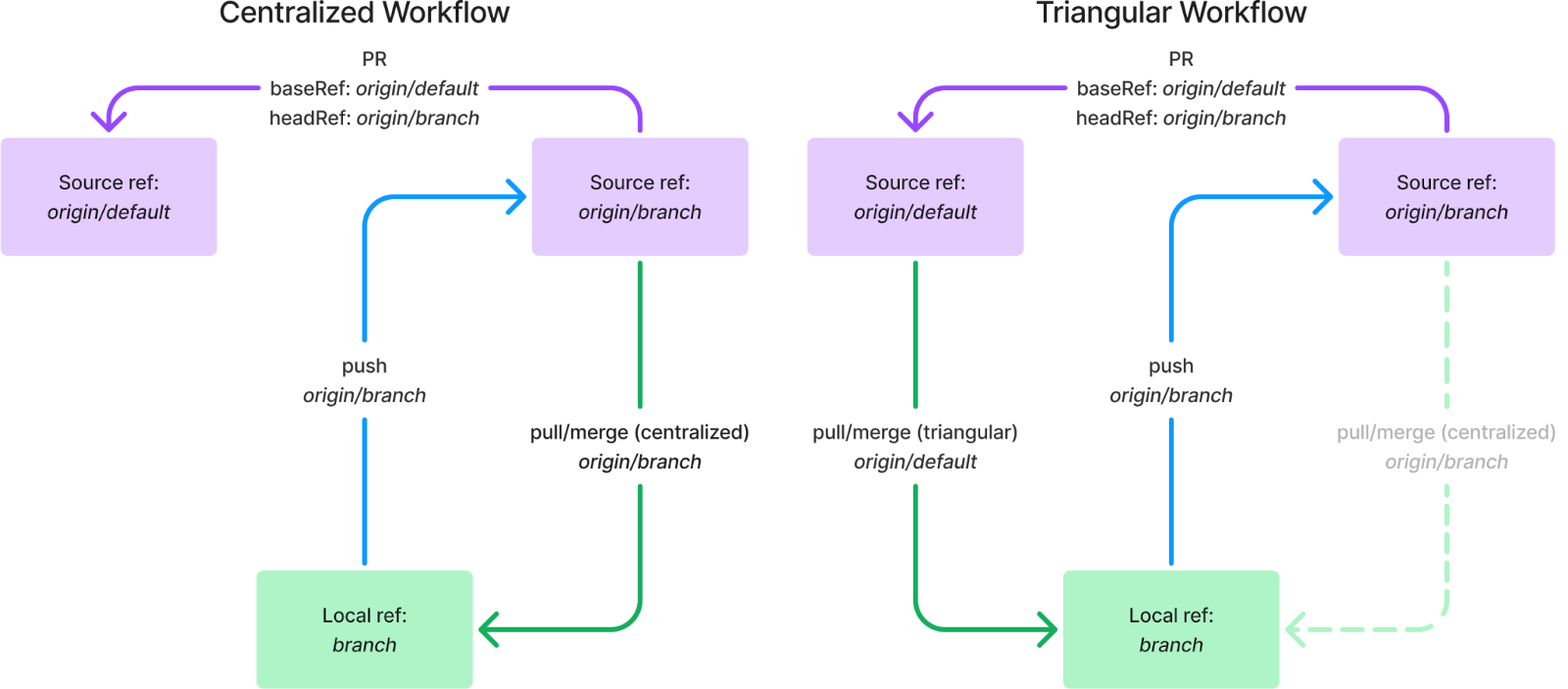
We complete the triangle when considering pull requests: the headRef is the pushRef for the local ref and the baseRef is the pullRef for the local branch:
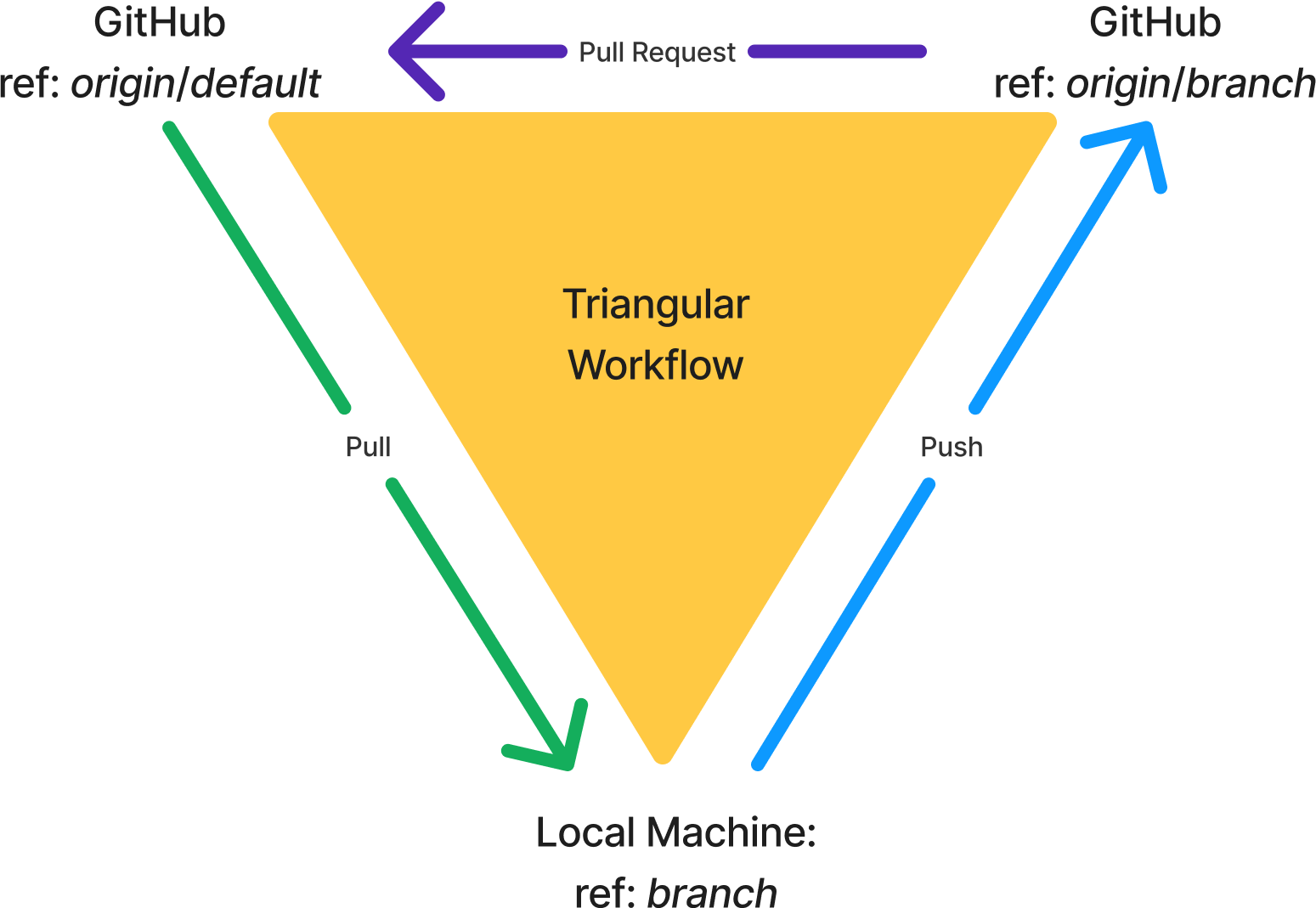
We can go one step further and set up triangular workflows using different remotes as well. This most commonly occurs when you’re developing on a fork. In this situation, you usually give the fork and source remotes different names. I’ll use origin for the fork and upstream for the source, as these are common names used in these setups. This functions exactly the same as the triangular workflows above, but the remotes and branches on the pushRef and pullRef are different:
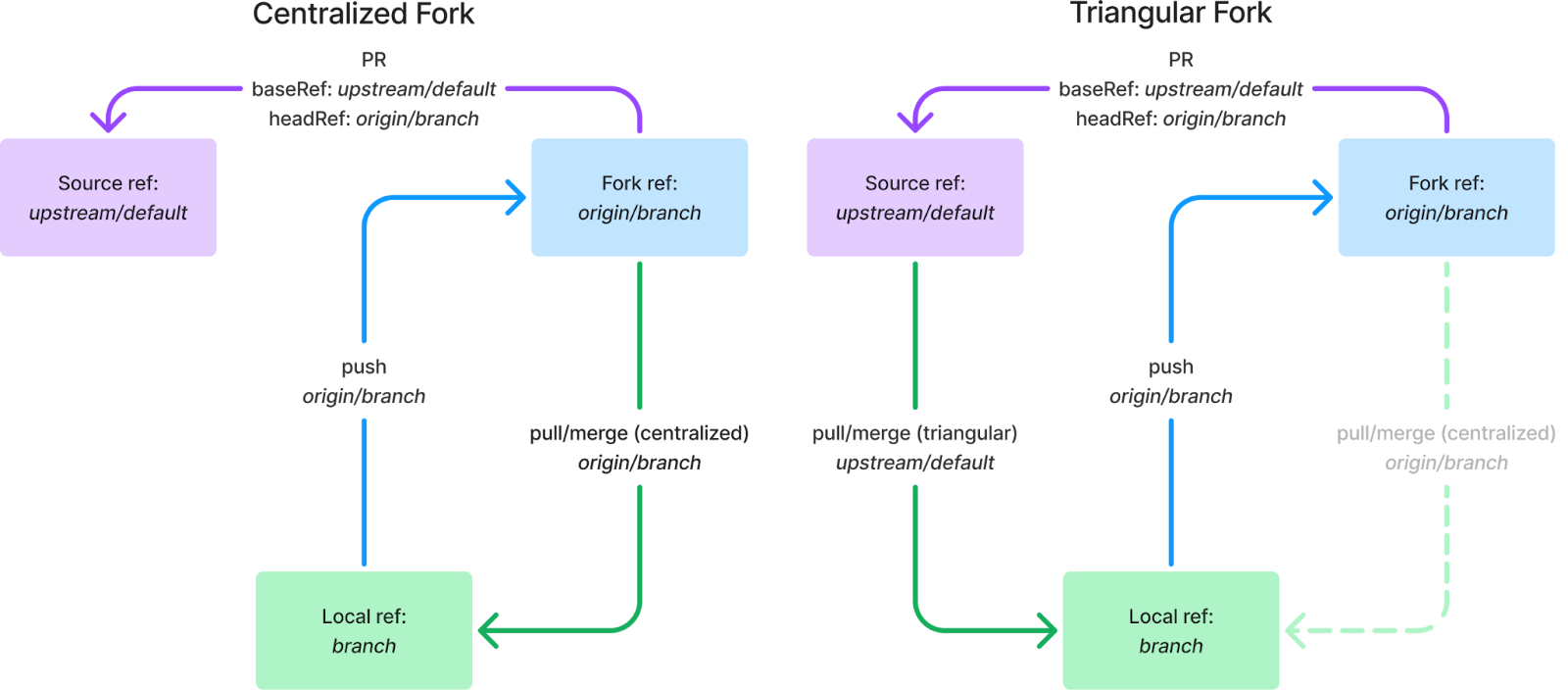
Using a Git configuration file for triangular workflows
There are two primary ways that you can set up a triangular workflow using the Git configuration – typically defined in a `.git/config` or `.gitconfig` file. Before explaining these, let’s take a look at what the relevant bits of a typical configuration look like in a repo’s `.git/config` file for a centralized workflow:
[remote “origin”]
url = https://github.com/OWNER/REPO.git
fetch = +refs/heads/*:refs/remotes/origin/*
[branch “default”]
remote = origin
merge = refs/heads/default
[branch “branch”]
remote = origin
merge = refs/heads/branch
Figure 7: A typical Git configuration setup found in .git/config
The [remote “origin”] part is naming the Git repository located at github.com/OWNER/REPO.git to origin, so we can reference it elsewhere by that name. We can see that reference being used in the specific [branch] configurations for both the default and branch branches in their remote keys. This key, in conjunction with the branch name, typically makes up the branch’s pushRef: in this example, it is origin/branch.
The remote and merge keys are combined to make up the branch’s pullRef: in this example, it is origin/branch.
Setting up a triangular branch workflow
The simplest way to assemble a triangular workflow is to set the branch’s merge key to a different branch name, like so:
[branch “branch”]
remote = origin
merge = refs/heads/default
Figure 8: a triangular branch’s Git configuration found in .git/config
This will result in the branch pullRef as origin/default, but pushRef as origin/branch, as shown in Figure 9.
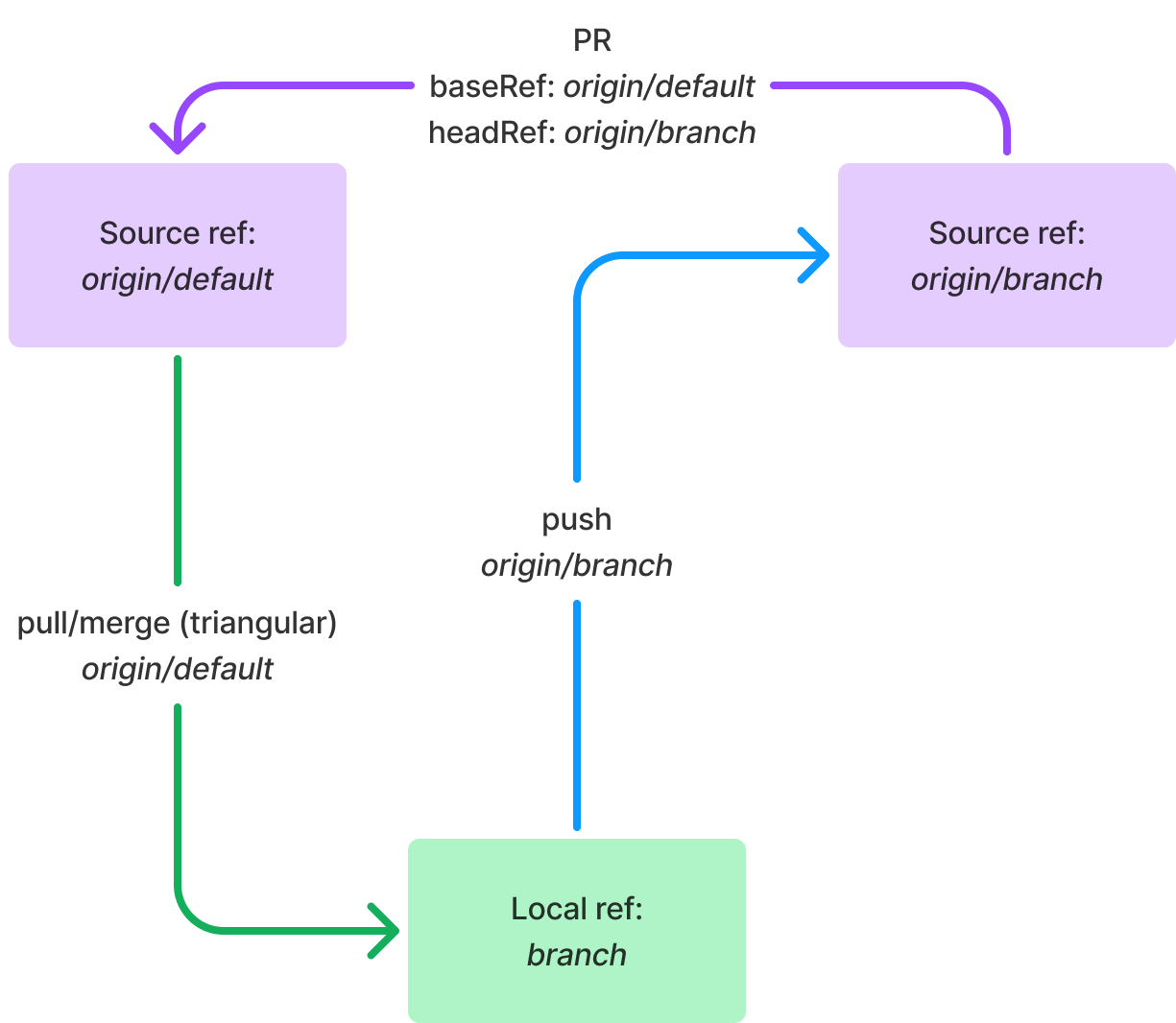
Setting up a triangular fork workflow
Working with triangular forks requires a bit more customization than triangular branches because we are dealing with multiple remotes. Thus, our remotes in the Git config will look different than the one shown previously in Figure 7:
[remote “upstream”]
url = https://github.com/ORIGINALOWNER/REPO.git
fetch = +refs/heads/*:refs/remotes/upstream/*
[remote “origin”]
url = https://github.com/FORKOWNER/REPO.git
fetch = +refs/heads/*:refs/remotes/origin/*
Figure 10: a Git configuration for a multi-remote Git setup found in .git/config
Upstream and origin are the most common names used in this construction, so I’ve used them here, but they can be named anything you want1.
However, toggling a branch’s remote key between upstream and origin won’t actually set up a triangular fork workflow—it will just set up a centralized workflow with either of those remotes, like the centralized workflow shown in Figure 6. Luckily, there are two common Git configuration options to change this behavior.
Setting a branch’s pushremote
A branch’s configuration has a key called pushremote that does exactly what the name suggests: configures the remote that the branch will push to. A triangular fork workflow config using pushremote may look like this:
[branch “branch”]
remote = upstream
merge = refs/heads/default
pushremote = origin
Figure 11: a triangular fork’s Git config using pushremote found in .git/config
This assembles the triangular fork repo we see in Figure 12. The pullRef is upstream/default, as determined by combining the remote and merge keys, while the pushRef is origin/branch, as determined by combining the pushremote key and the branch name.
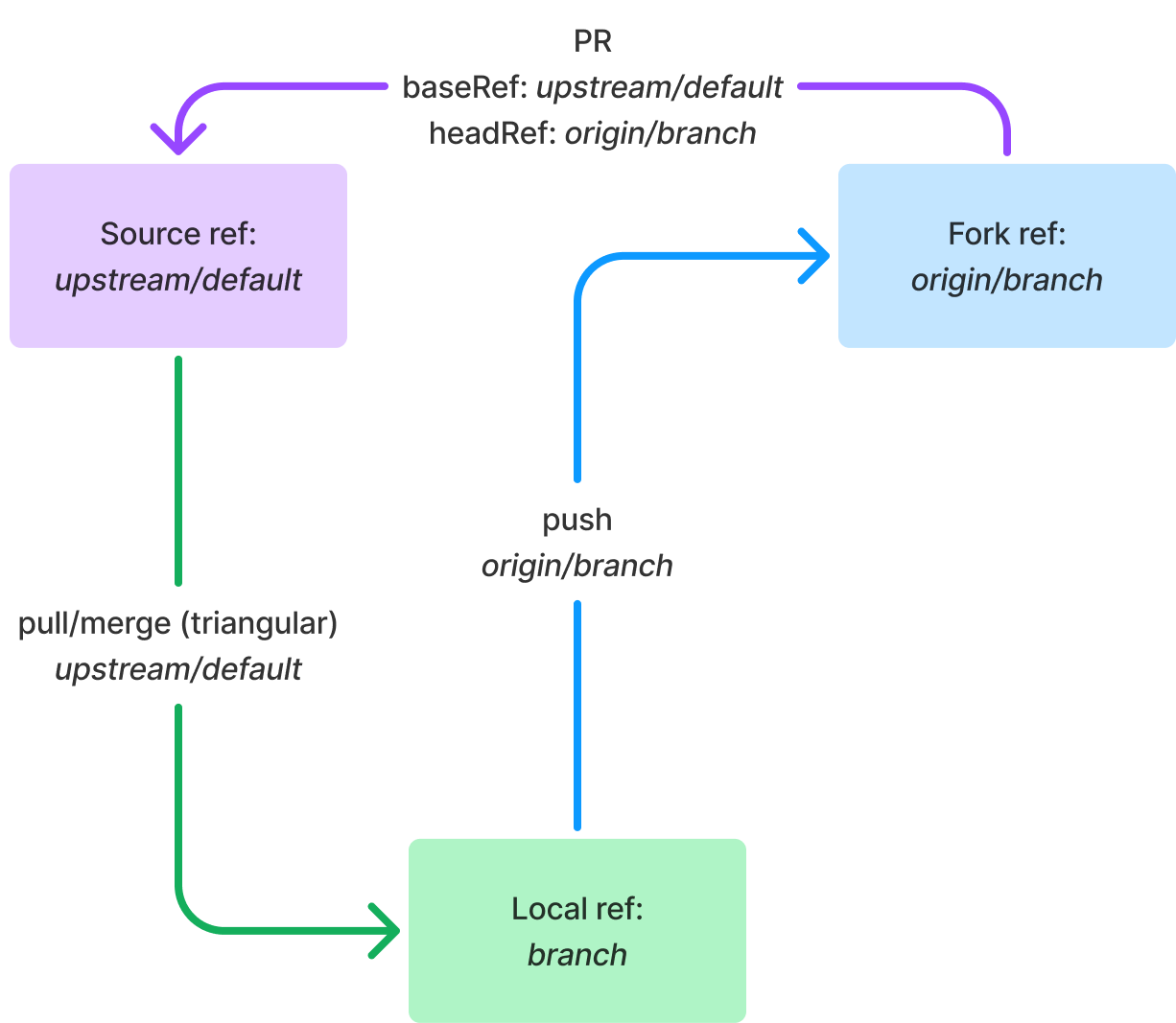
Setting a repo’s remote.pushDefault
To configure all branches in a repository to have the same behavior as what you’re seeing in Figure 12, you can instead set the repository’s pushDefault. The config for this is below:
[remote]
pushDefault = origin
[branch “branch”]
remote = upstream
merge = refs/heads/default
Figure 13: a triangular fork’s Git config using remote.pushDefault found in .git/config
This assembles the same triangular fork repo as shown in Figure 12 above, however this time the pushRef is determined by combining the remote.pushDefault key and the branch name, resulting in origin/branch.
When using the branch’s pushremote and the repo’s remote.pushDefault keys together, Git will preferentially resolve the branch’s configuration over the repo’s, so the remote set on pushremote supersedes the remote set on remote.pushDefault.
Updating the gh pr command set to reflect Git
Previously, the gh