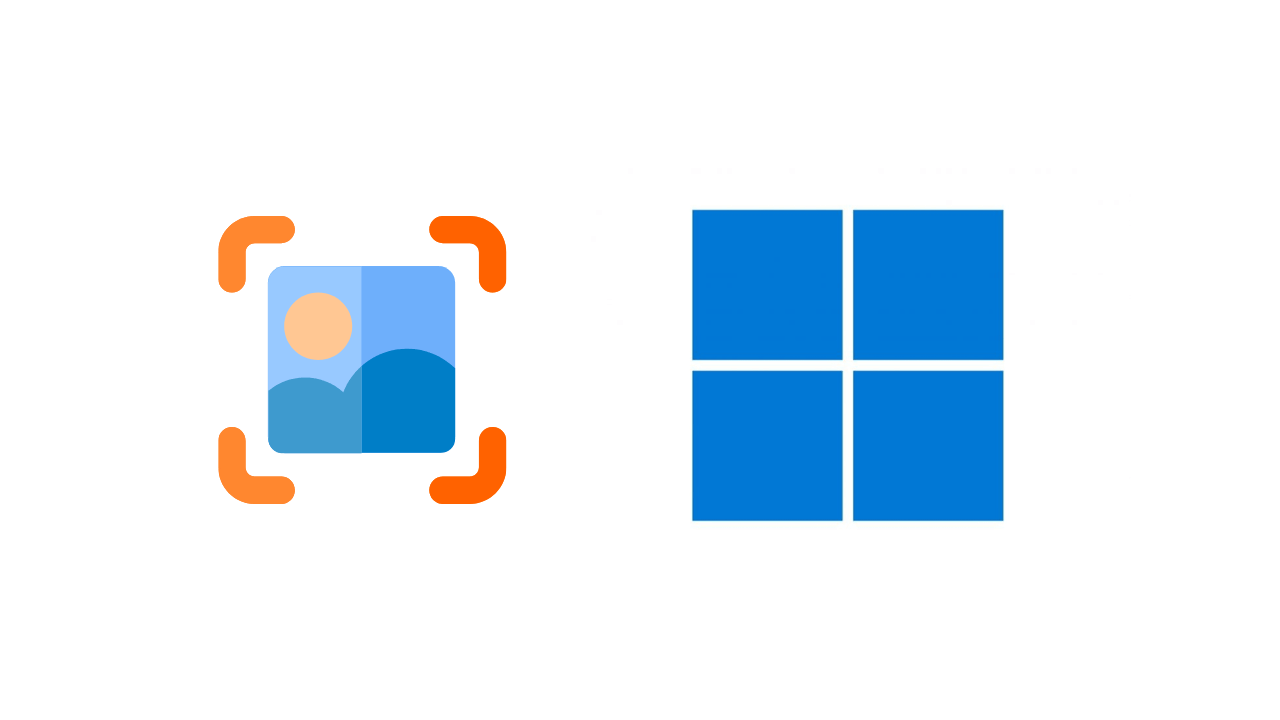Many Windows users search for screenshot apps. Most of the screenshot programs are pretty capable.
But it all comes down to which features you want and which interface you like the most. This article will share a list of the best Windows screenshot tools, which provide unique features and are much superior to Sniping tools.
1. ScreenRec
ScreenRec is a full-fledged screenshot and screen recorder app for the Windows operating system. Its screenshot tool is free and can capture screenshots with just a single click.
With ScreenRec, you can easily capture your entire screen or selected region. You can even annotate and edit your screenshots.
2. Lightshot
If you are looking for a lightweight screenshot tool for Windows 10/11, look no further than Lightshot. It is extremely simple to use and pretty lightweight.
Users need to press the Print Screen Key to launch the Lightshot application. The great thing about Lightshot is that it allows users to draw on the screenshots before capturing them.
3. Icecream Screen Recorder
If you want a Windows 10 screenshot tool that captures screenshots and records screens, you need to try Icecream Screen Recorder.
Icecream Screen Recorder allows users to highlight specific areas or sections of a captured image. It also allows users to annotate screenshots, add a watermark, and more.
4. Greenshot
It’s similar to the Lightshot tool, which was listed above. Like Lightshot, Greenshot allows users to edit the screenshot before saving it.
With Greenshot, users can capture their entire screen or a selected region. They can also annotate, highlight, and obfuscate screenshots.
5. ShareX
ShareX is an open-source screenshot tool that supports the Print Screen keyboard shortcut. In addition to capturing the screen, ShareX can record it. The tool provides users with many screen capture modes.
For instance, you can hide the mouse cursor while recording or capturing a screenshot, choose a specific region, etc.
6. PicPick
This one offers users a wide range of editing options. For example, you can easily resize and crop screenshots, insert texts and symbols, apply effects, etc.
In addition, PicPick allows users to upload captured or edited screenshots directly to social networking sites like Facebook, Twitter, etc.
7. Nimbus Screenshot
Nimbus Screenshot is one of the best Windows desktop tools for capturing screenshots. Its excellent feature is that it can also be operated from a web browser through an extension.
If we talk about the features, the Nimbus Screenshot allows users to capture the selected section of the entire webpage.
8. FireShot
If we talk mainly about desktop software, the tool allows users to capture and save screenshots in multiple formats. After capturing a screenshot, users can edit ite it on different social networking sites.
9. Screenshot Captor
If you are looking for a lightweight screenshot tool for your Windows 10 PC, Screenshot Captor might be the best choice.
After capturing a screenshot, Screenshot Captor allows users to apply different special effects to the screenshot, crop, rotate, blur, and annotate the captures.
10. Xbox Game Bar
The Xbox Game Bar is a gaming feature built into Windows 10 and Windows 11 operating systems. It allows you to record your screen easily or capture screenshots.
On Techviral, we have already shared a detailed guide on capturing screenshots on Windows with Xbox Game Bar. You should go through that article to learn the steps for capturing screenshots.
11. FastStone Capture
FastStone Capture is a tool for capturing or recording your computer screen. It’s a powerful but lightweight Windows screenshot tool that allows you to take full-screen, rectangular, freehand screenshots.
You also have the option to capture fixed regions and scrolling screenshots. In addition to screenshots, FastStone Capture lets you record screen activities. The tool also provides a few basic screenshot editing and annotation features.
12. ScreenTray
ScreenTray isn’t as popular as the other options on the list; it’s still one of the best screenshot utilities for Windows you can use today.
Like every other screenshot tool on the list, ScreenTray provides various screen capture options; you can capture the selected area, the entire screen, etc.
After taking a screenshot, ScreenTray provides image editing features, such as cropping out unnecessary parts, highlighting text or regions, adding comments, etc.
Frequently Asked Questions
What is the best screen capture tool for Windows?
All screenshot utilities listed in the article are unique on their own. However, if you have to go with an all-in-one option, you can go with ShareX or Fireshot
What is the screenshot tool on Windows?
Windows 10/11 has multiple screenshot tools. There’s an Xbox Game Bar, a Snipping Tool, and a native Print Screen.
Where is the screenshot saved on my computer?
Screenshots captured using these tools are generally stored in the Screenshot folder of your system installation drive. They can also be found in the Downloads or Documents folder.
Is the Screenshot and screen recording programs the same?
No! Screenshot utilities can only capture a picture of what’s displayed on the screen, whereas screen recorders record the screen itself. Some tools listed in the article can capture screenshots and record screens.
Can Snipping tool record screen?
The latest version of the Snipping tool released for Windows 10/11 can record your screen. For a detailed guide, follow our article: How to Screen Record Using Snipping Tool on Windows 11
These are the best screenshot tools for Windows 10 and 11 operating systems. I hope this article helps you. Please share it with your friends, and let us know in the comment box below if you know of other tools.
The post 12 Best Screenshot Tools for Windows in 2025 appeared first on TechViral.
Source: View source